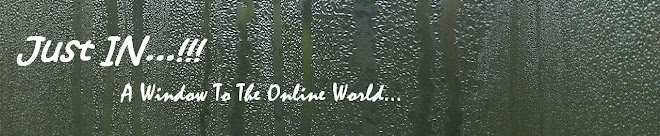OUTLOOK SHORTCUT KEYS
Alt + S Send the email
Ctrl + C Copy selected text
Ctrl + X Cut selected text
Ctrl + P Open print dialog box
Ctrl + K Complete name/email typed in address bar
Ctrl + B Bold highlighted selection
Ctrl + I Italicize highlighted selection
Ctrl + U Underline highlighted selection
Ctrl + R Reply to an email
Ctrl + F Forward an email
Ctrl + N Create a new email
Ctrl + Shift + A Create a new appointment to your calendar
Ctrl + Shift + O Open the outbox
Ctrl + Shift + I Open the inbox
Ctrl + Shift + K Add a new task
Ctrl + Shift + C Create a new contact
Ctrl + Shift+ J Create a new journal entry
Thursday, February 19, 2009
Excel Shortcut Keys
EXCEL SHORTCUT KEYS
F2 Edit the selected cell
F5 Go to a specific cell
F7 Spell check selected text and/or document
F11 Create chart
Ctrl + Shift + ; Enter the current time
Ctrl + ; Enter the current date
Alt + Shift + F1 Insert new worksheet
Shift + F3 Open the Excel® formula window
Shift + F5 Bring up search box
Ctrl + A Select all contents of worksheet
Ctrl + B Bold highlighted selection
Ctrl + I Italicize highlighted selection
Ctrl + C Copy selected text
Ctrl + V Paste
Ctrl + D Fill
Ctrl + K Insert link
Ctrl + F Open find and replace options
Ctrl + G Open go-to options
Ctrl + H Open find and replace options
Ctrl + U Underline highlighted selection
Ctrl + Y Underline selected text
Ctrl + 5 Strikethrough highlighted selection
Ctrl + O Open options
Ctrl + N Open new document
Ctrl + P Open print dialog box
Ctrl + S Save
Ctrl + Z Undo last action
Ctrl + F9 Minimize current window
Ctrl + F10 Maximize currently selected window
Ctrl + F6 Switch between open workbooks/windows
Ctrl + Page up & Page Down Move between Excel worksheets in the
same document
Ctrl + Tab Move between two or more open Excel® files
Alt + = Create formula to sum all of above cells
Ctrl + ‘ Insert value of above cell into current cell
Ctrl + Shift + ! Format number in comma format
Ctrl + Shift + $ Format number in currency format
Ctrl + Shift + # Format number in date format
Ctrl + Shift + % Format number in percentage format
Ctrl + Shift + ^ Format number in scientific format
Ctrl + Shift + @ Format number in time format
Ctrl + g Move to next section of text
Ctrl + Space Select entire column
Shift + Space Select entire row
Ctrl + W Close document
F2 Edit the selected cell
F5 Go to a specific cell
F7 Spell check selected text and/or document
F11 Create chart
Ctrl + Shift + ; Enter the current time
Ctrl + ; Enter the current date
Alt + Shift + F1 Insert new worksheet
Shift + F3 Open the Excel® formula window
Shift + F5 Bring up search box
Ctrl + A Select all contents of worksheet
Ctrl + B Bold highlighted selection
Ctrl + I Italicize highlighted selection
Ctrl + C Copy selected text
Ctrl + V Paste
Ctrl + D Fill
Ctrl + K Insert link
Ctrl + F Open find and replace options
Ctrl + G Open go-to options
Ctrl + H Open find and replace options
Ctrl + U Underline highlighted selection
Ctrl + Y Underline selected text
Ctrl + 5 Strikethrough highlighted selection
Ctrl + O Open options
Ctrl + N Open new document
Ctrl + P Open print dialog box
Ctrl + S Save
Ctrl + Z Undo last action
Ctrl + F9 Minimize current window
Ctrl + F10 Maximize currently selected window
Ctrl + F6 Switch between open workbooks/windows
Ctrl + Page up & Page Down Move between Excel worksheets in the
same document
Ctrl + Tab Move between two or more open Excel® files
Alt + = Create formula to sum all of above cells
Ctrl + ‘ Insert value of above cell into current cell
Ctrl + Shift + ! Format number in comma format
Ctrl + Shift + $ Format number in currency format
Ctrl + Shift + # Format number in date format
Ctrl + Shift + % Format number in percentage format
Ctrl + Shift + ^ Format number in scientific format
Ctrl + Shift + @ Format number in time format
Ctrl + g Move to next section of text
Ctrl + Space Select entire column
Shift + Space Select entire row
Ctrl + W Close document
Keyboard Shortcuts
Keyboad Shortcuts
Ctrl + A Select all contents of the page
Ctrl + B Bold highlighted selection
Ctrl + C Copy selected text
Ctrl + X Cut selected text
Ctrl + N Open new/blank document
Ctrl + O Open options
Ctrl + P Open the print window
Ctrl + F Open find box
Ctrl + I Italicize highlighted selection
Ctrl + K Insert link
Ctrl + U Underline highlighted selection
Ctrl + V Paste
Ctrl + Y Redo the last action performed
Ctrl + Z Undo last action
Ctrl + G Find and replace options
Ctrl + H Find and replace options
Ctrl + J Justify paragraph alignment
Ctrl + L Align selected text or line to the left
Ctrl + Q Align selected paragraph to the left
Ctrl + E Align selected text or line to the center
Ctrl + R Align selected text or line to the right
Ctrl + M Indent the paragraph
Ctrl + T Hanging indent
Ctrl + D Font options
Ctrl + Shift + F Change the font
Ctrl + Shift + > Increase selected font +1
Ctrl + ] Increase selected font +1
Ctrl + Shift + < Decrease selected font -1
Ctrl + [ Decrease selected font -1
Ctrl + Shift + * View or hide non printing characters
Ctrl + f Move one word to the left
Ctrl + g Move one word to the right
Ctrl + h Move to beginning of the line or paragraph
Ctrl + i Move to the end of the paragraph
Ctrl + Del Delete word to right of cursor
Ctrl + Backspace Delete word to left of cursor
Ctrl + End Move cursor to end of document
Ctrl + Home Move cursor to beginning of document
Ctrl + Space Reset highlighted text to default font
Ctrl + 1 Single-space lines
Ctrl + 2 Double-space lines
Ctrl + 5 1.5-line spacing
Ctrl + Alt + 1 Change text to heading 1
Ctrl + Alt + 2 Change text to heading 2
Ctrl + Alt + 3 Change text to heading 3
F1 Open help
Shift + F3 Change case of selected text
Shift + Insert Paste
F4 Repeat last action performed (Word 2000+)
F7 Spell check selected text and/or document
Shift + F7 Activate the thesaurus
F12 Save as
Ctrl + S Save
Shift + F12 Save
Alt + Shift + D Insert the current date
Alt + Shift + T Insert the current time
Ctrl + W Close document
Ctrl + A Select all contents of the page
Ctrl + B Bold highlighted selection
Ctrl + C Copy selected text
Ctrl + X Cut selected text
Ctrl + N Open new/blank document
Ctrl + O Open options
Ctrl + P Open the print window
Ctrl + F Open find box
Ctrl + I Italicize highlighted selection
Ctrl + K Insert link
Ctrl + U Underline highlighted selection
Ctrl + V Paste
Ctrl + Y Redo the last action performed
Ctrl + Z Undo last action
Ctrl + G Find and replace options
Ctrl + H Find and replace options
Ctrl + J Justify paragraph alignment
Ctrl + L Align selected text or line to the left
Ctrl + Q Align selected paragraph to the left
Ctrl + E Align selected text or line to the center
Ctrl + R Align selected text or line to the right
Ctrl + M Indent the paragraph
Ctrl + T Hanging indent
Ctrl + D Font options
Ctrl + Shift + F Change the font
Ctrl + Shift + > Increase selected font +1
Ctrl + ] Increase selected font +1
Ctrl + Shift + < Decrease selected font -1
Ctrl + [ Decrease selected font -1
Ctrl + Shift + * View or hide non printing characters
Ctrl + f Move one word to the left
Ctrl + g Move one word to the right
Ctrl + h Move to beginning of the line or paragraph
Ctrl + i Move to the end of the paragraph
Ctrl + Del Delete word to right of cursor
Ctrl + Backspace Delete word to left of cursor
Ctrl + End Move cursor to end of document
Ctrl + Home Move cursor to beginning of document
Ctrl + Space Reset highlighted text to default font
Ctrl + 1 Single-space lines
Ctrl + 2 Double-space lines
Ctrl + 5 1.5-line spacing
Ctrl + Alt + 1 Change text to heading 1
Ctrl + Alt + 2 Change text to heading 2
Ctrl + Alt + 3 Change text to heading 3
F1 Open help
Shift + F3 Change case of selected text
Shift + Insert Paste
F4 Repeat last action performed (Word 2000+)
F7 Spell check selected text and/or document
Shift + F7 Activate the thesaurus
F12 Save as
Ctrl + S Save
Shift + F12 Save
Alt + Shift + D Insert the current date
Alt + Shift + T Insert the current time
Ctrl + W Close document
WIN Key Short Cuts
WINKEY SHORTCUTS
WINKEY + D Bring desktop to the top of other windows
WINKEY + M Minimize all windows
WINKEY + SHIFT + M Undo the minimize done by WINKEY + M and WINKEY + D
WINKEY + E Open Microsoft Explorer
WINKEY + Tab Cycle through open programs on taskbar
WINKEY + F Display the Windows® Search/Find feature
WINKEY + CTRL + F Display the search for computers window
WINKEY + F1 Display the Microsoft® Windows® help
WINKEY + R Open the run window
WINKEY + Pause /Break Open the system properties window
WINKEY + U Open utility manager
WINKEY + L Lock the computer (Windows XP® & later)
WINKEY + D Bring desktop to the top of other windows
WINKEY + M Minimize all windows
WINKEY + SHIFT + M Undo the minimize done by WINKEY + M and WINKEY + D
WINKEY + E Open Microsoft Explorer
WINKEY + Tab Cycle through open programs on taskbar
WINKEY + F Display the Windows® Search/Find feature
WINKEY + CTRL + F Display the search for computers window
WINKEY + F1 Display the Microsoft® Windows® help
WINKEY + R Open the run window
WINKEY + Pause /Break Open the system properties window
WINKEY + U Open utility manager
WINKEY + L Lock the computer (Windows XP® & later)
Microsoft Windows Shortcut Keys
Some Microsoft Windows Shortcut Keys
Alt + Tab Switch between open applications
Alt + Shift + Tab Switch backwards between open applications
Alt + Print Screen Create screen shot for current program
Ctrl + Alt + Del Reboot/Windows task manager
Ctrl + Esc Bring up start menu
Alt + Esc Switch between applications on taskbar
F2 Rename selected icon
F3 Start find from desktop
F4 Open the drive selection when browsing
F5 Refresh contents
Alt + F4 Close current open program
Ctrl + F4 Close window in program
Ctrl + Plus Key Automatically adjust widths of all columns in Windows Explorer
Alt + Enter Open properties window of selected icon or program
Shift + F10 Simulate right-click on selected item
Shift + Del Delete programs/files permanently
Holding Shift During Bootup Boot safe mode or bypass system files
Holding Shift During Bootup When putting in an audio CD, will prevent CD Player from playing
Alt + Tab Switch between open applications
Alt + Shift + Tab Switch backwards between open applications
Alt + Print Screen Create screen shot for current program
Ctrl + Alt + Del Reboot/Windows task manager
Ctrl + Esc Bring up start menu
Alt + Esc Switch between applications on taskbar
F2 Rename selected icon
F3 Start find from desktop
F4 Open the drive selection when browsing
F5 Refresh contents
Alt + F4 Close current open program
Ctrl + F4 Close window in program
Ctrl + Plus Key Automatically adjust widths of all columns in Windows Explorer
Alt + Enter Open properties window of selected icon or program
Shift + F10 Simulate right-click on selected item
Shift + Del Delete programs/files permanently
Holding Shift During Bootup Boot safe mode or bypass system files
Holding Shift During Bootup When putting in an audio CD, will prevent CD Player from playing
Basic Computer Shortcuts
Basic Shortcuts
Alt + F File menu options in current program
Alt + E Edit options in current program
F1 Universal help (for all programs)
Ctrl + A Select all text
Ctrl + X Cut selected item
Shift + Del Cut selected item
Ctrl + C Copy selected item
Ctrl + Ins Copy selected item
Ctrl + V Paste
Shift + Ins Paste
Home Go to beginning of current line
Ctrl + Home Go to beginning of document
End Go to end of current line
Ctrl + End Go to end of document
Shift + Home Highlight from current position to beginning of line
Shift + End Highlight from current position to end of line
Ctrl + f Move one word to the left at a time
Ctrl + g Move one word to the right at a time
Alt + F File menu options in current program
Alt + E Edit options in current program
F1 Universal help (for all programs)
Ctrl + A Select all text
Ctrl + X Cut selected item
Shift + Del Cut selected item
Ctrl + C Copy selected item
Ctrl + Ins Copy selected item
Ctrl + V Paste
Shift + Ins Paste
Home Go to beginning of current line
Ctrl + Home Go to beginning of document
End Go to end of current line
Ctrl + End Go to end of document
Shift + Home Highlight from current position to beginning of line
Shift + End Highlight from current position to end of line
Ctrl + f Move one word to the left at a time
Ctrl + g Move one word to the right at a time
Tuesday, February 17, 2009
Landing Page - AB Testing Variables
Try to create 2 different pages with everything same but with and without any one of the following variables at a time...
1. Submit Buttons
2. Images
3. W & W/O Privacy Statement
4. Display of Awards
5. Layout Designs : Colors & other design elements
6. Variable Flow : Left to right & Top to Bottom
7. Landing pages with/without other navigation links.
8. Business / technical / organizational benefits.
8. Client List
1. Submit Buttons
2. Images
3. W & W/O Privacy Statement
4. Display of Awards
5. Layout Designs : Colors & other design elements
6. Variable Flow : Left to right & Top to Bottom
7. Landing pages with/without other navigation links.
8. Business / technical / organizational benefits.
8. Client List
Thursday, February 12, 2009
Landing Page Optimization
How to optimize landing pages ?
1. Measure the performance of the landing pages
2. Perform an A/B split test
3. Identify what worked and what didn’t
4. Add/Subtract test elements (refer slide#13) from the landing page based on results
A/B split testing :
1. Create two Landing Pages with just one differentiating variable (variables discussed in detail ahead)
2. Send equal traffic to both versions
3. Run the test for a period of time (say 4 weeks)
4. Choose a winner based on a higher ratio of conversions or quality of leads
5. Now add/subtract another variable to the Landing Page and follow the above cycle till the best combination of the tested variables is achieved
1. Measure the performance of the landing pages
2. Perform an A/B split test
3. Identify what worked and what didn’t
4. Add/Subtract test elements (refer slide#13) from the landing page based on results
A/B split testing :
1. Create two Landing Pages with just one differentiating variable (variables discussed in detail ahead)
2. Send equal traffic to both versions
3. Run the test for a period of time (say 4 weeks)
4. Choose a winner based on a higher ratio of conversions or quality of leads
5. Now add/subtract another variable to the Landing Page and follow the above cycle till the best combination of the tested variables is achieved
Landing Page – Eye Tracking Map
Latest research allows us to create eye tracking ‘heat maps’ of a Landing Page with a flow from left to right (appended below)
It’s easy to see how these maps can be used to place core elements at the hot spots

Range: Light Green to Red.
Red denotes the maximum number of eye balls.
Source : marketingsherpa.com
Eye tracking heat map of a Landing page with a flow from top to bottom
Core elements placed at hot spots = more conversions

Range: Light Green to Red.
Red denotes the maximum number of eye balls.
Source : marketingsherpa.com
It’s easy to see how these maps can be used to place core elements at the hot spots

Range: Light Green to Red.
Red denotes the maximum number of eye balls.
Source : marketingsherpa.com
Eye tracking heat map of a Landing page with a flow from top to bottom
Core elements placed at hot spots = more conversions

Range: Light Green to Red.
Red denotes the maximum number of eye balls.
Source : marketingsherpa.com
Monday, February 9, 2009
All About Landing Pages
What is a Landing Page?
We have discussed a lot about online marketing, analytics, PPC etc but landing page, commonly known as LP among online advertisers, is a most improtant thing in digital margeting.
In online marketing a landing page, sometimes known as a lead capture page, is the page that appears when a potential customer clicks on an advertisement or a search-engine result link. The page will usually display content that is a logical extension of the advertisement or link, and that is optimized to feature specific keywords or phrases for indexing by search engines.
It is a website page that is created for one purpose - to persuade the site visitor to convert into a customer by making a sale, completing a form, signing up for a newsletter, etc.
Types of Landing Pages:
There are two types of landing pages:
1. Reference Landing Pages:
A reference landing page presents information that is relevant to the visitor. These can display text, images, dynamic compilations of relevant links, or other elements for providing enough information about the products offered. Reference landing pages are effective if they meet the objectives of their publishers, which may be associations, organizations or public service entities.

2. Transactional Landing Pages:
A transactional landing page seeks to persuade a visitor to complete a transaction such as filling out a form or interacting with advertisements or other objects on the landing page, with the goal being the immediate or eventual sale of a product or service. If information is to be captured, the page will usually withhold information until some minimal amount of visitor information is provided, typically an email address and perhaps a name and telephone number as well – enough to "capture the lead" and add the prospect to a mailing list.

A visitor taking the desired action on a transactional landing page is referred to as a conversion. The efficiency or quality of the landing page can be measured by its conversion rate (Percentage of conversions to clicks or visits). Since the economics of many online marketing programs are determined by the conversion rate, marketers constantly test alternatives and improvements to their landing pages.
We have discussed a lot about online marketing, analytics, PPC etc but landing page, commonly known as LP among online advertisers, is a most improtant thing in digital margeting.
In online marketing a landing page, sometimes known as a lead capture page, is the page that appears when a potential customer clicks on an advertisement or a search-engine result link. The page will usually display content that is a logical extension of the advertisement or link, and that is optimized to feature specific keywords or phrases for indexing by search engines.
It is a website page that is created for one purpose - to persuade the site visitor to convert into a customer by making a sale, completing a form, signing up for a newsletter, etc.
Types of Landing Pages:
There are two types of landing pages:
1. Reference Landing Pages:
A reference landing page presents information that is relevant to the visitor. These can display text, images, dynamic compilations of relevant links, or other elements for providing enough information about the products offered. Reference landing pages are effective if they meet the objectives of their publishers, which may be associations, organizations or public service entities.

2. Transactional Landing Pages:
A transactional landing page seeks to persuade a visitor to complete a transaction such as filling out a form or interacting with advertisements or other objects on the landing page, with the goal being the immediate or eventual sale of a product or service. If information is to be captured, the page will usually withhold information until some minimal amount of visitor information is provided, typically an email address and perhaps a name and telephone number as well – enough to "capture the lead" and add the prospect to a mailing list.

A visitor taking the desired action on a transactional landing page is referred to as a conversion. The efficiency or quality of the landing page can be measured by its conversion rate (Percentage of conversions to clicks or visits). Since the economics of many online marketing programs are determined by the conversion rate, marketers constantly test alternatives and improvements to their landing pages.
Subscribe to:
Posts (Atom)