Phase 1: Logging In
Step 1: Visit the URL https://adwords.google.com/select/Login .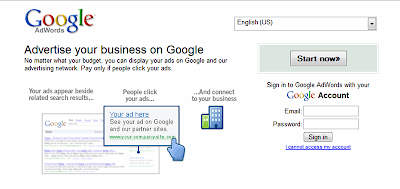
Step 2:Click on the Start Now Button
Step 3: The two options available on the next page are:
Starter Edition and
Standard Edition
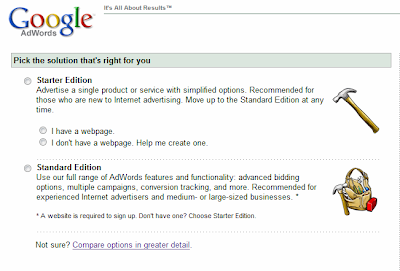
Phase 2:Targeting
Step 1: Select language targeting for the account.This is based on the target audience.
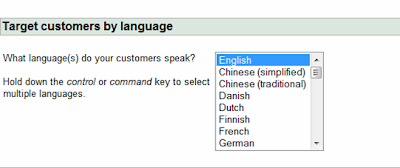
E.g.: UK clients would be English. However if we are looking at UK and China as our Target audience, then language selection would be English and Chinese.
Step 2: Select country targeting for the account.
Based on client specifications
Can be selected on various levels of filtering
Country specific or
Region specific
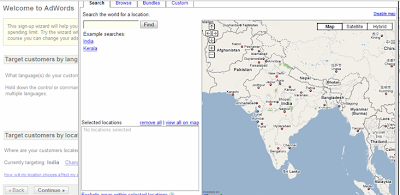
Phase 3: Creating Ads
Step 1: Provide Ad text. This could be an ad that has already been created or a dummy ad text just for account creation.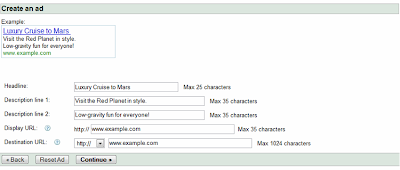
Headline - 25 characters
Description Line 1 - 35 characters
Description Line 2 – 35 characters
Display URL - This is the URL displayed on the ad to identify the site to users. The display URL is limited to 35 characters. It doesn't need to be the exact same as the URL the ad links to, but it should be an actual URL that is part of your site.
Destination URL : This is the URL to which the ad will link. Users will be taken to your destination URL when they click through to your site from your ad. When choosing a destination URL, use a page in your site that relates to the content of your ad text and keywords.
Phase 4: Choose Keywords
Step 1: Provide a sample list of keywords for the account.Step 1: Choose the currency. Note : Please insure the currency choice is correct in the initial setup of the account as it is impossible to be changed later.
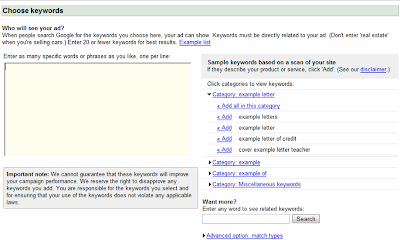
Step 2: Choose the daily budget. This could be an initial indicative amount and can be edited later.
Step 3: Choose the average CPC. This can also be an indicative value.
Phase 5: Set Pricing
Step 1: Choose the currency. Note : Please insure the currency choice is correct in the initial setup of the account as it is impossible to be changed later.

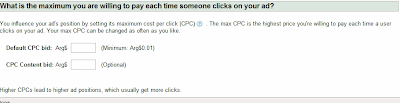
Step 2: Choose the daily budget. This could be an initial indicative amount and can be edited later.
Step 3: Choose the average CPC. This can also be an indicative value.
Phase 6: Review Account & Sign In
Step 1: Provides a preview of selections made so far.
Please double check all numbers, currency figures, keywords and adtext before proceeding.
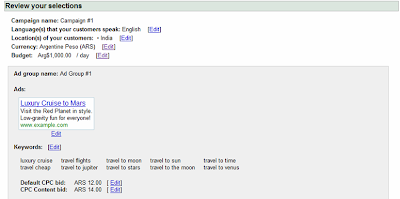
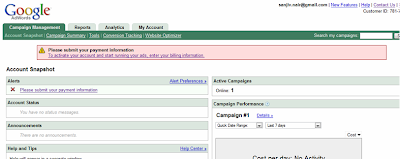
Step 2: Provide an active Google account login details.
Please make a note of the same. This will function as adwords account details as well. Never use a personal Gmail id as a login.
Phase 7: Billing Information
Post account creation, once we login the account snapshot will have an alert in red which asks for billing information.On clicking the same we are led to a page which asks for credit card details.
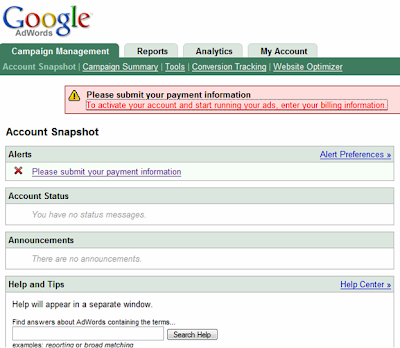
Phase 8: Tracking Code Insertion
Tracking Code Insertion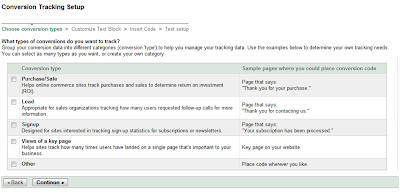
If client is tracking leads, sales etc. the respective tracking code is required which can be procured using the Tools tab on the Adwords Campaign Summary Page.
Based on client requirements we can either select sale, lead or sign up option on

No comments:
Post a Comment